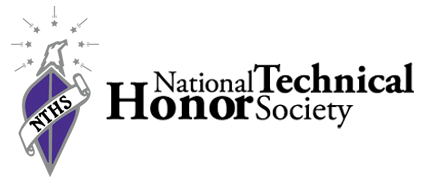
HOW TO SYNC THE NTHS CALENDAR
THIS WILL NOT WORK IF YOU DO NOT HAVE A GOOGLE ACCOUNT OR A GMAIL.
Step 1:
Already have a Google account or a Google Calendar account. If you have a Gmail, then you already have this. If you do not have one, then make one.
Step 2:
Login into your Google account or Gmail account.
Step 3:
Click on this link: https://www.google.com/calendar/render?cid=cml9q4erj52p6njgoc28tscvoc%40group.calendar.google.com#g
Step 4:
This should pop up. Select Yes
Step 5:
The events should be added in your Google Calendar now and will be automatically updated.
If not, then click on "Other calendars" and make sure the "GHHS NTHS Events" calendar is selected as shown.
If you have an iPhone, skip to step ...
Step 6 (For ANDROID):
Note: There are many different calendars on Android. So while the steps here might not be the exact same, they will be similar. If you still have trouble you can try googling how to sync Google Calendars for your specific type of Android phone.
First go into your settings and then scroll down to accounts. Then select the Google to access your Google account.
Now select the Google account that is synced with
the NTHS calendar
Now find "Calendar" and make sure the box is checked as shown.
Now go into your calendar app and go to the settings.


YOU NEED TO HAVE A GMAIL OR GOOGLE ACCOUNT SYNCED WITH YOUR PHONE FOR THIS TO WORK




